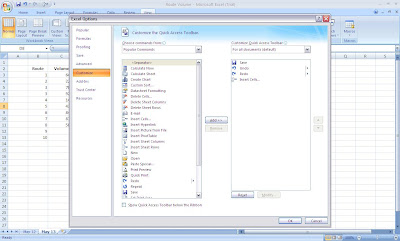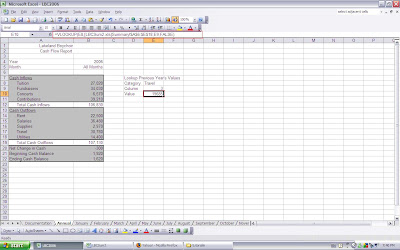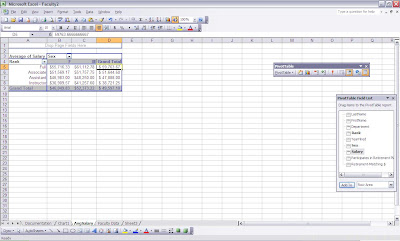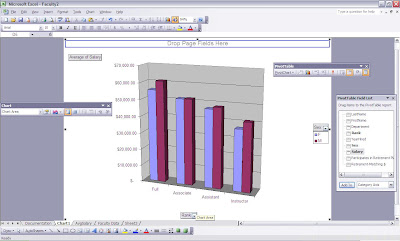Insert or delete a cell
- Home/ cells/ insert/ insert cells
- Home/ cells/ delete/ delete cells
Move a group of cells to a new location
Zoom in or out on a worksheet
Zoom in or out to fill the program window
- View/ zoom/ zoom to selection
Change to another open workbook
- View/ window/ switch windows
- View/ window/ arrange all
- Customize quick access toolbar/ more commands